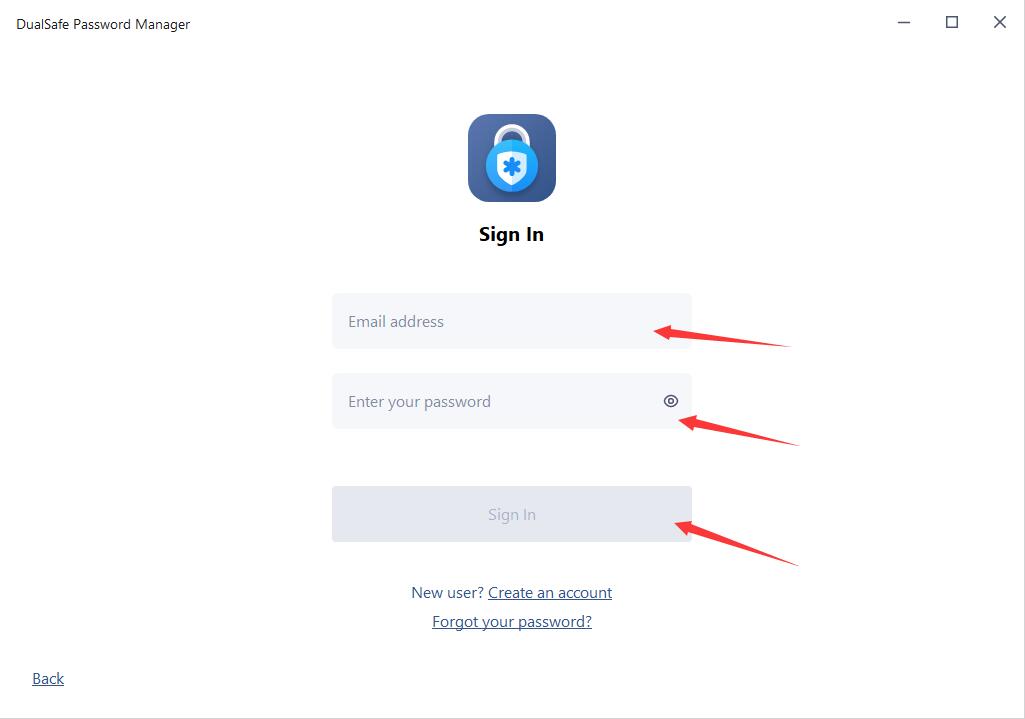كيفية تنشيط
- كيفية التفعيل
-
أسئلة وأجوبة
التعليقات و ردود الفعل عبر الإنترنت
كيفية تنشيط iTop VPN بريميم أو ترقية حسابي المجاني إلى VIP؟
إذا قمت بالفعل بالتسجيل في iTop VPN بعمل حساب، فسيتم ترقية حسابك إلى حساب VIP تلقائياً في غضون 30 دقيقة بعد معالجة طلبك بنجاح.
في حالة عدم تسجيل الدخول أو أنك لا تزال تستخدم الإصدار المجاني / المحدود بعد إكمال الطلب لمدة ساعة واحدة بالفعل، يرجى اتباع الخطوات أدناه لتسجيل الدخول مع حساب VIP الخاص بك:
1. انقر هنا لتنزيل أحدث إصدار من iTop VPN وتثبيته أولاً (إذا كنت قد قمت بالفعل بتثبيت أحدث إصدار، فيرجى تخطي هذه الخطوة).
2. افتح iTop VPN، وانقر فوق أيقونة تسجيل الدخول العلوية اليسرى. أو انقر على أيقونة الخيارات ![]() العلوية اليمنى، ثم انقر على تسجيل الدخول لفتح نافذة تسجيل الدخول.
العلوية اليمنى، ثم انقر على تسجيل الدخول لفتح نافذة تسجيل الدخول.
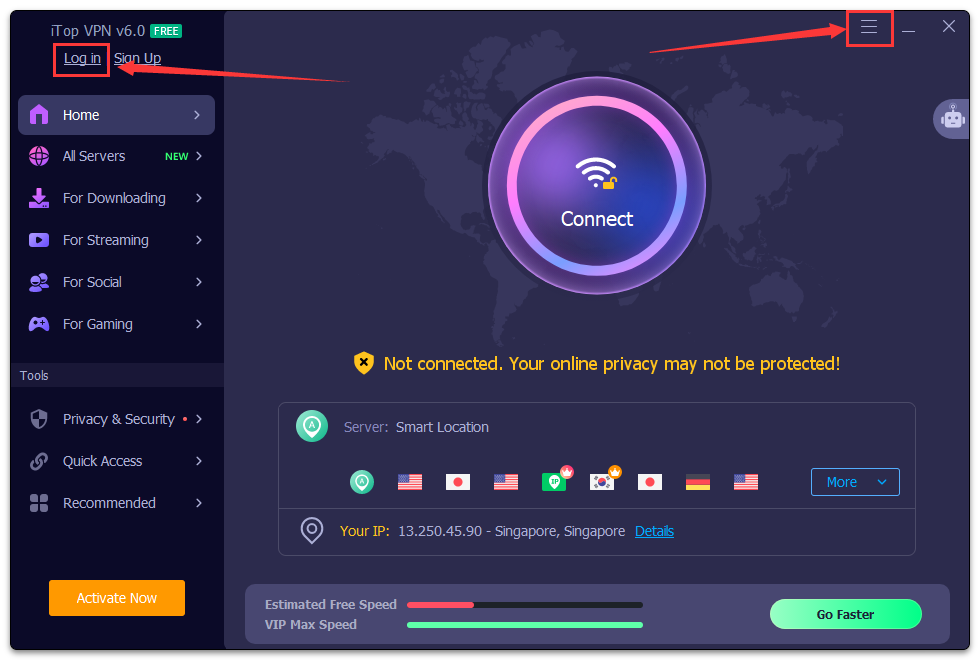
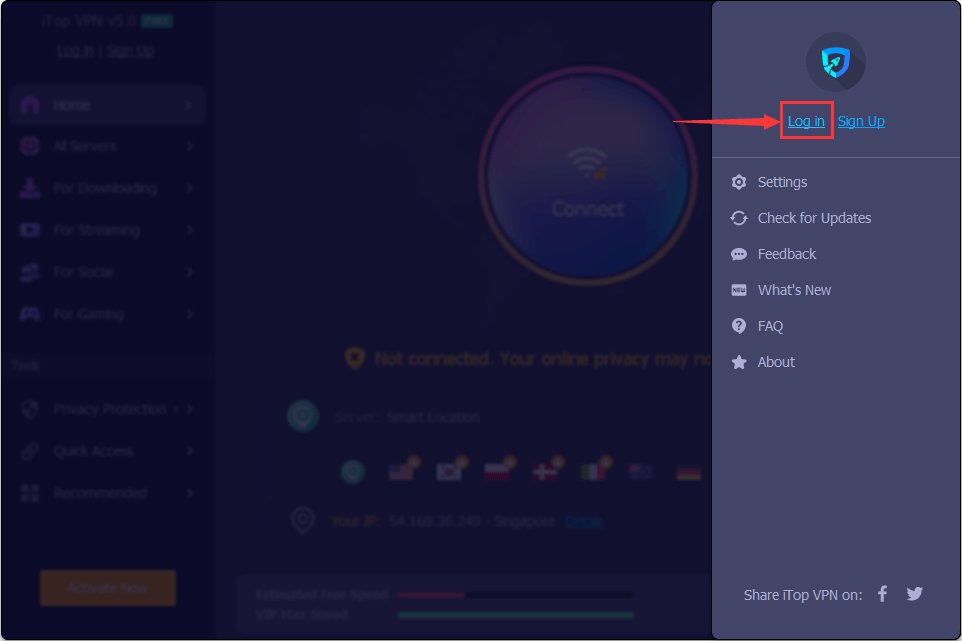
إذا قمت بتسجيل الدخول بالفعل، فيرجى النقر فوق عنوان البريد الإلكتروني الخاص بحسابك لتسجيل الخروج وتسجيل الدخول مرة أخرى.
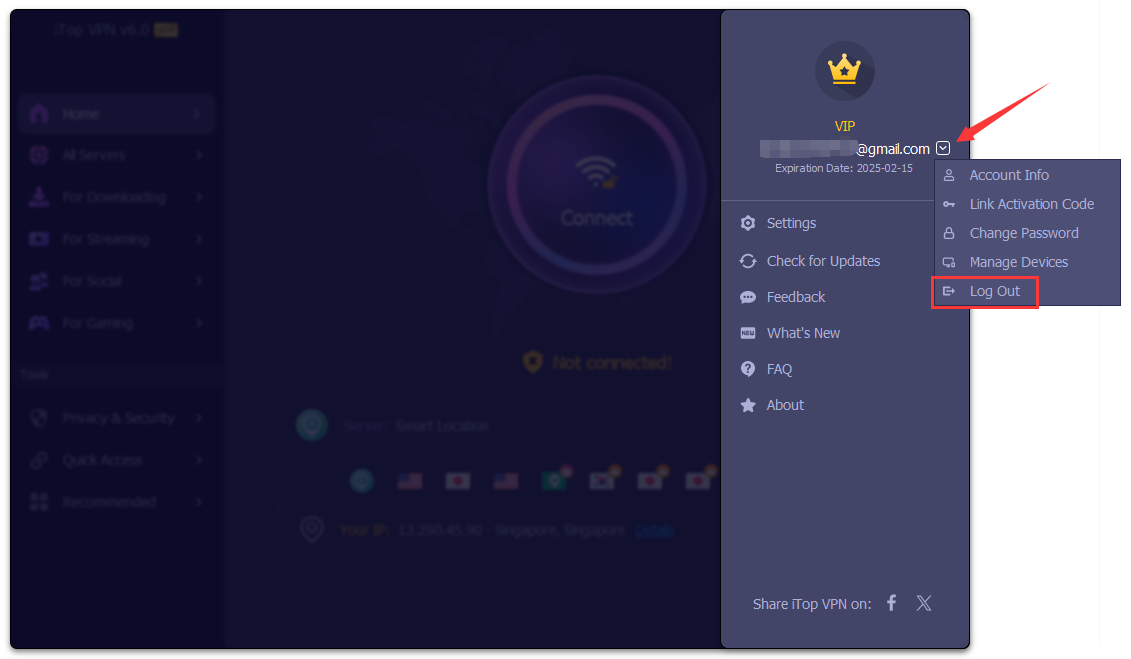
3. أدخل حساب iTop VPN وكلمة المرور الخاصة بك، انقر فوق تسجيل الدخول زر.
ملاحظة: إذا لم تكن قد قمت بتسجيل حساب قبل شرائه، فسيتم إرسال بريد إلكتروني إلى حسابك وكلمة مرور مؤقتة بعد الشراء.
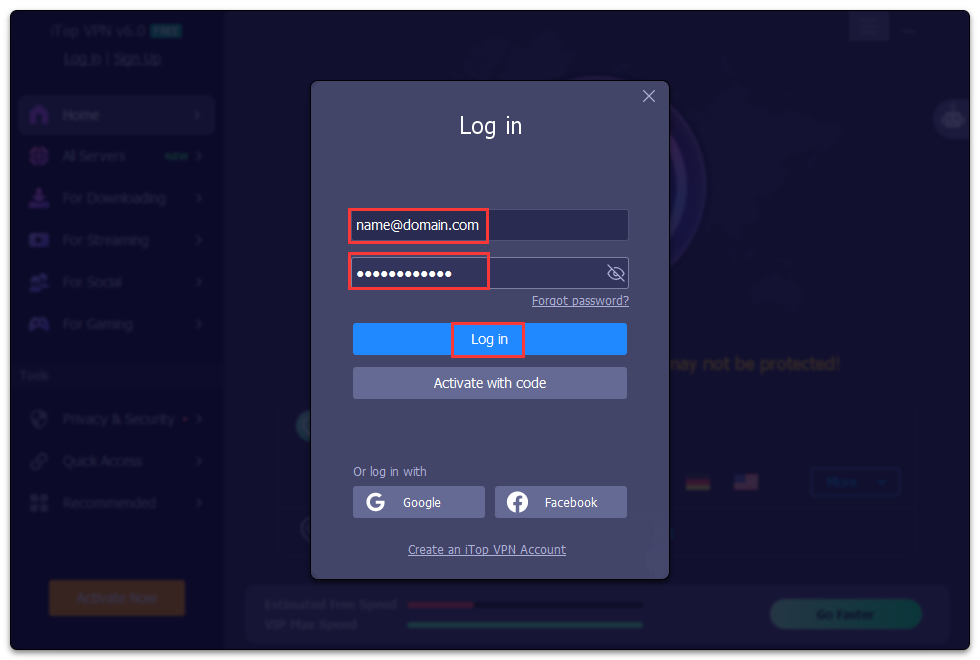
كيفية تنشيط iTop Private Browser VIP أو ترقية حسابي المجاني إلى VIP؟
إذا قم ت بالفعل يتسجيل الدخول iTop Private Browser مع حساب، فستتم ترقية حسابك إلى حساب VIP تلقائيا في غضون 30 دقيقة بعد معالجة طلبك بنجاح.
في حالة عدم قيامك التسجيل الدخول أو كنت لا تزال تستخدم الإصدار المجاني / المحدود بعد إكمال الطلب لمدة ساعة واحدة بالفعل، يرجى اتباع الخطوات التالي للتسجيل الدخول باستخدام حسابك VIP:
1. انقر هنا لتحميل أحدث نسخة لiTop Private Browser وتثبيتها أولا (إذا كنت قد قمت بالفعل تثبيت أحدث إصدار، برجى تخطي الخطوة هذة).
2. فتح iTop Private Browser، انقر رمز التسجيل![]() في الأيمن العلوي لفتح نافذة تسجيل الدخول.
في الأيمن العلوي لفتح نافذة تسجيل الدخول.
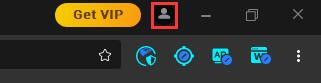
33. ادخل حسابك iTop Private Browser وكلمة المرور، انقر زر التسجيل.
ملاحظة: إذا لم تقم بتسجيل حساب قبل شرائه، فسيتم إرسال بريد إلكتروني إلى حسابك وكلمة مرور مؤقتة بعد الشراء.
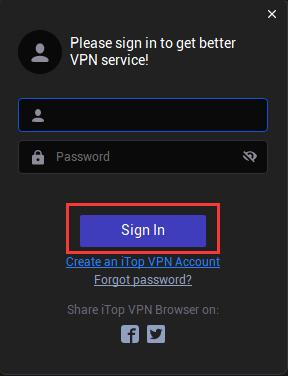
How do I register my iTop Data Recovery Free to Pro edition?
Note: If you do not have the program installed, click here to download the latest version of iTop Data Recovery and install it first.
1. Open iTop Data Recovery Free, click the icon ![]() at the top right corner of the main screen to open the registration window.
at the top right corner of the main screen to open the registration window.
Please refer to the picture below:
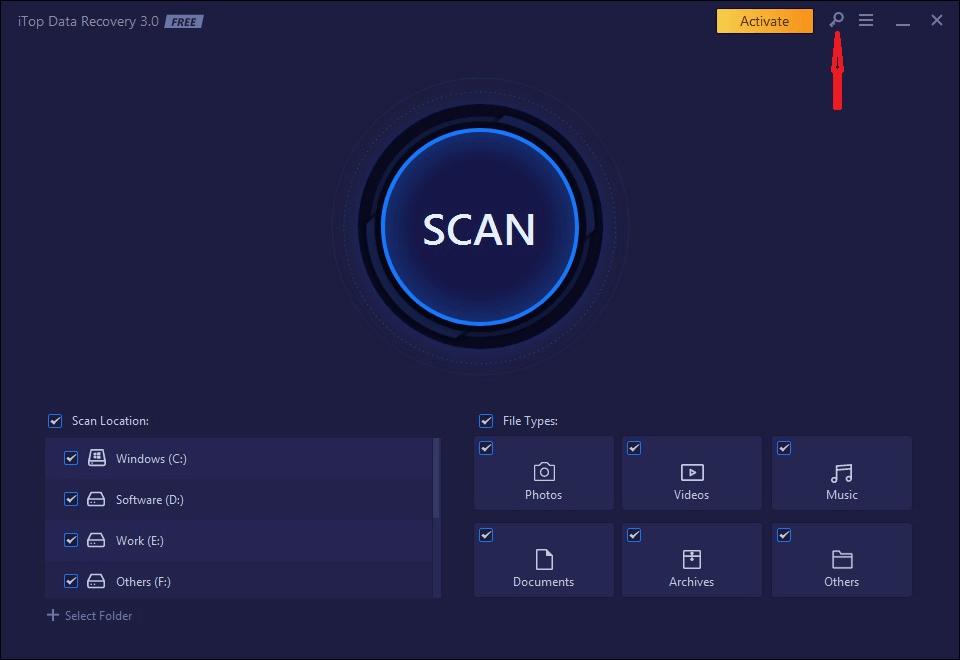
2. Copy & Paste to enter your license code in the License Code box, and click the Register button to get Pro version.
Please refer to the picture below:
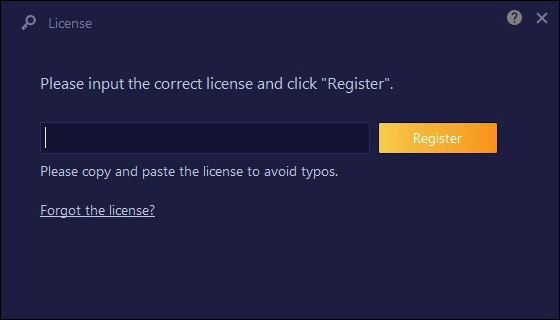
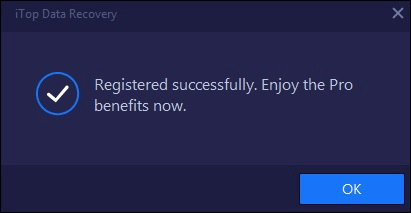
How do I refresh my iTop Data Recovery Pro with my new/renewal license code?
1. Open iTop Data Recovery Pro, click the Options icon ![]() at top right of the main screen, and select License in the menu.
at top right of the main screen, and select License in the menu.
Please refer to the picture below:
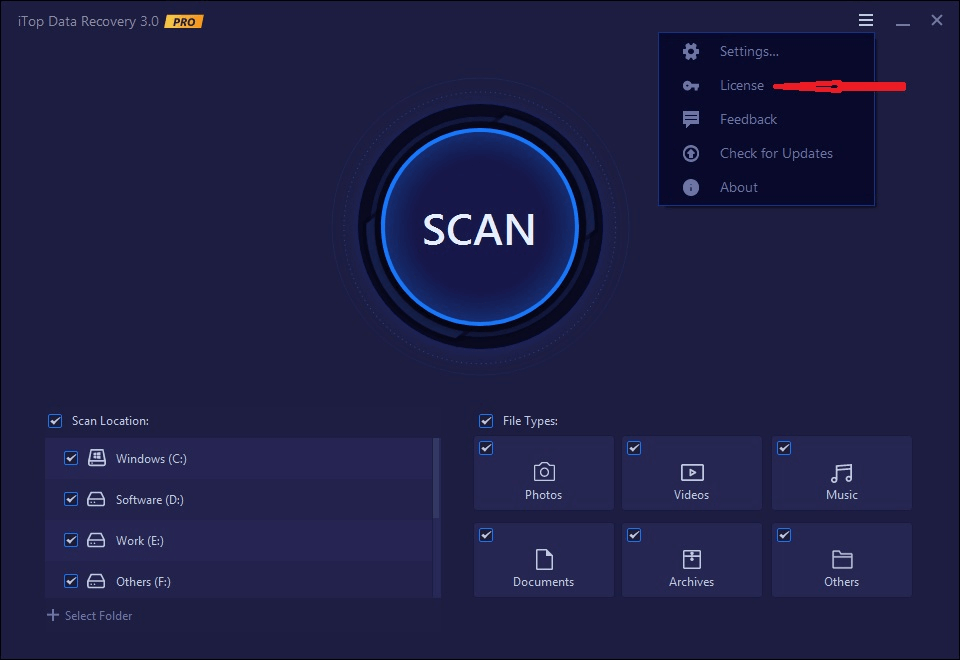
2. Click the Refresh text link to open a new registration window.
Please refer to the picture below:
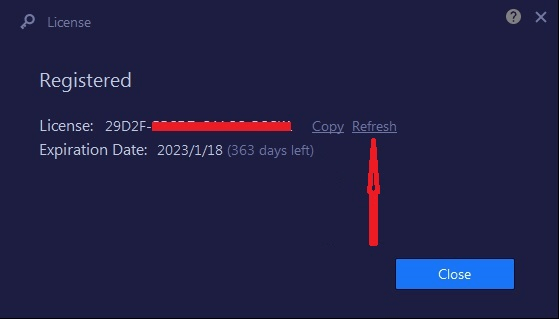
3. Copy & Paste to enter your new/renewal license code, and click the Register button to get the new service time.
Please refer to the picture below:
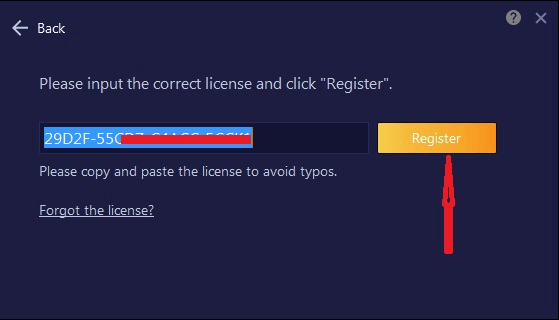
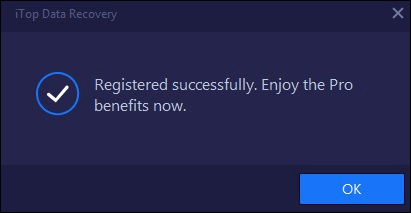
How do I register my Top Data Protector Free to Pro edition?
Note: If you do not have the program installed, click here to download the latest version of Top Data Protector and install it first.
1.Open Top Data Protector, enter your password of Top Data Protector account and click the Log In button.
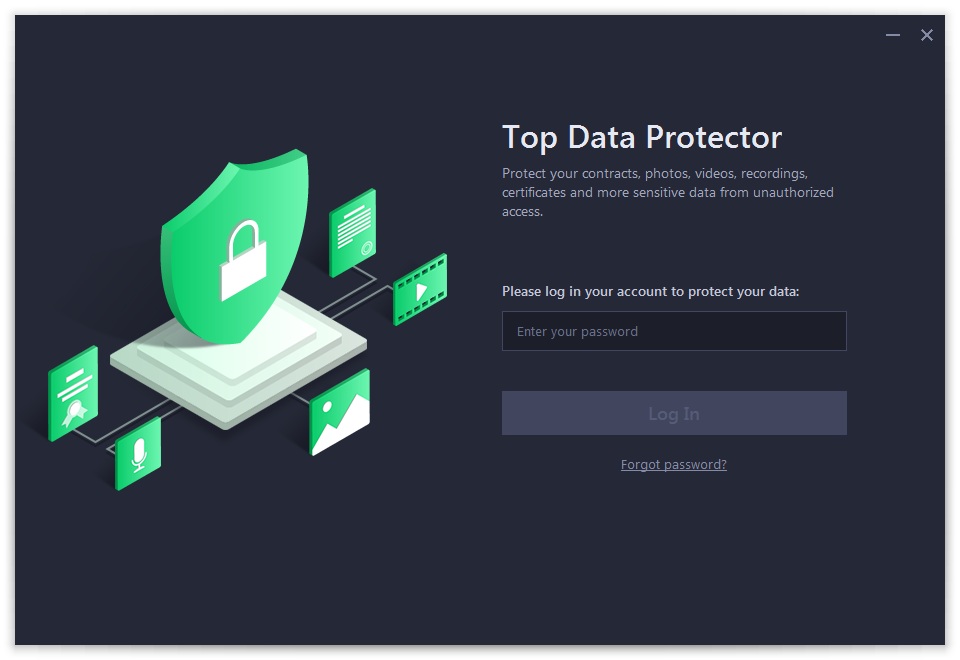
If this is the first time you open Top Data Protector, please refer to pictures below to create your Top Data Protector account first: enter your email address, set a password, and then click the Create account button.
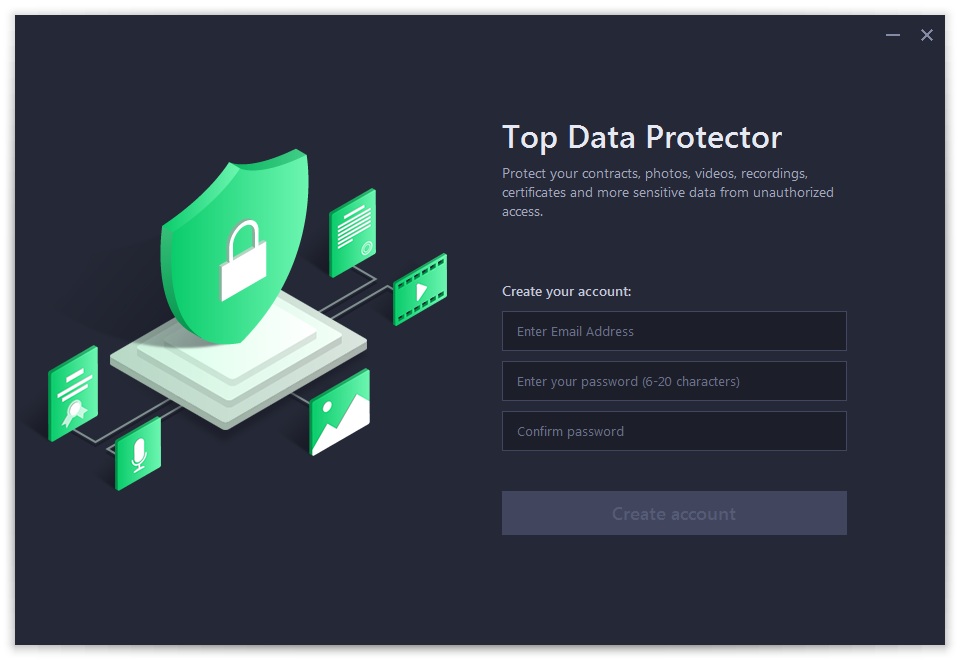
2. Click the key icon ![]() at the top right corner of the main screen to open the registration window.
at the top right corner of the main screen to open the registration window.
Please refer to the picture below:
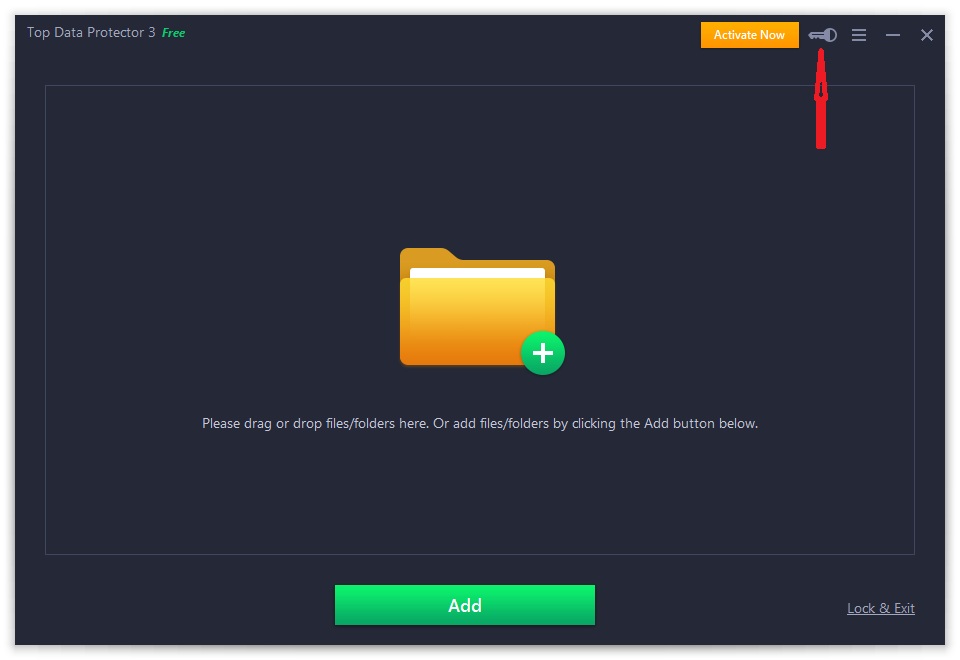
3. Copy & Paste to enter your license code in the License Code box, and then click the Register button to get the Pro edition.
Please refer to the pictures below:
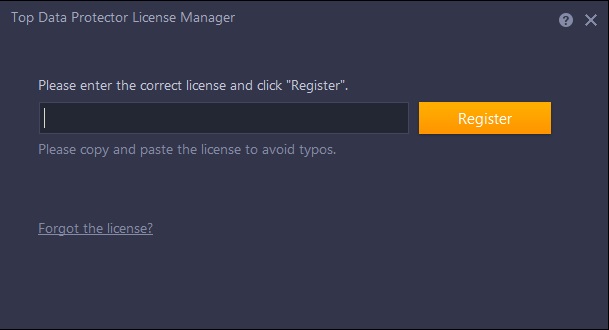
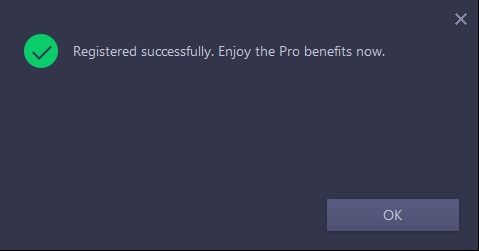
How do I refresh my Top Data Protector Pro with my new/renewal license code?
1.Open Top Data Protector Pro, enter your password of Top Data Protector account and click the Log In button.
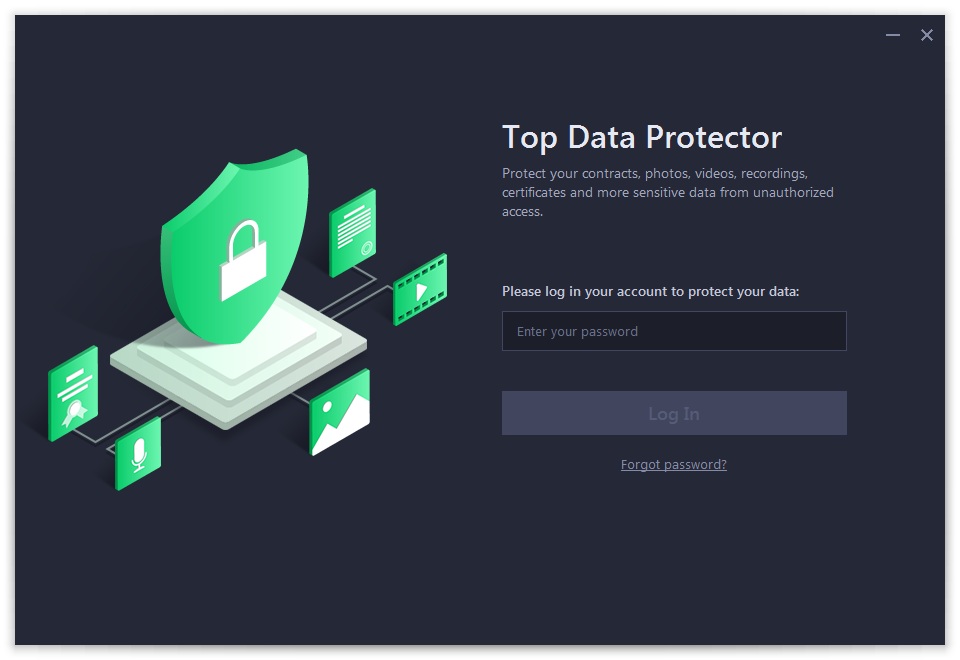
2. Click the Options icon ![]() at the top right of the main screen, and select License in the menu.
at the top right of the main screen, and select License in the menu.
Please refer to the picture below:
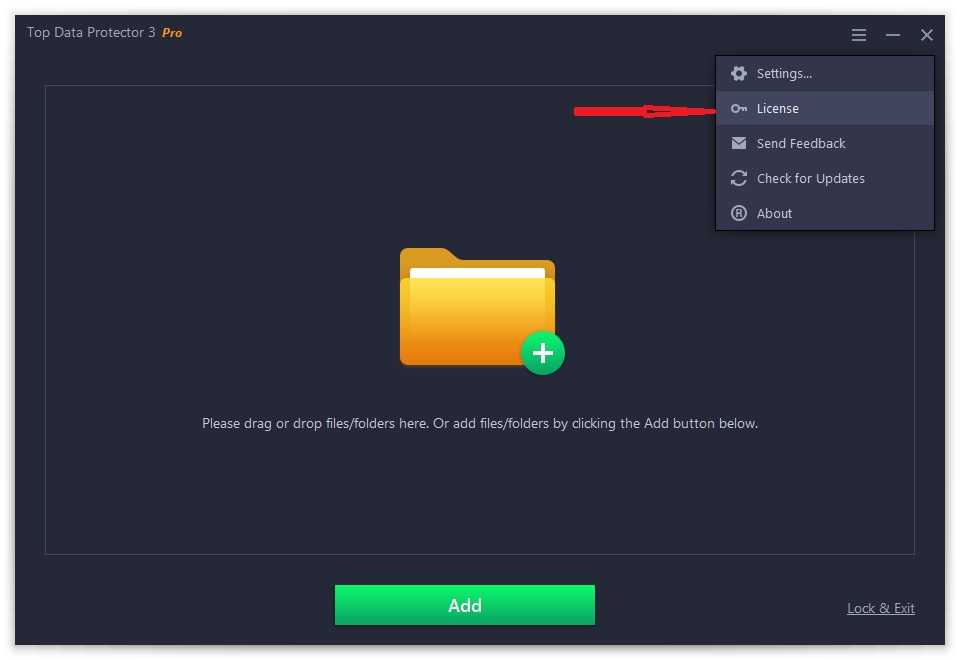
3. Click the Refresh text link to open the registration window.
Please refer to the picture below:
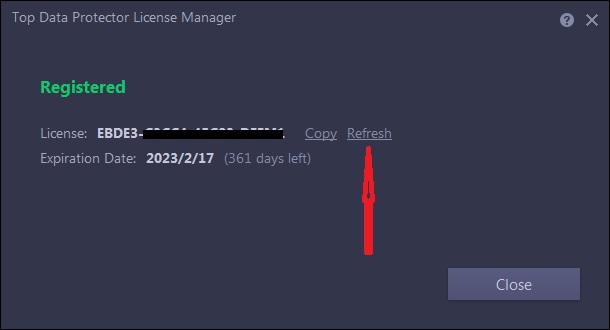
4. Copy & Paste to enter your new/renewal license code, and click the Register button to get the new service time.
Please refer to the pictures below:
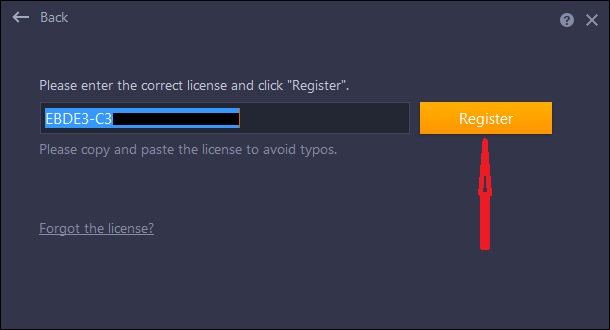
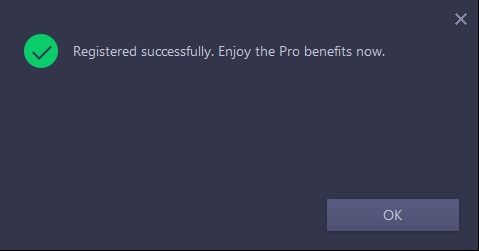
How to activate DualSafe Password Manager Premium or upgrade free account to Premium?
If you already have an account:
Your account will be upgraded to Premium account automatically within 30 minutes after your order is successfully processed.
If your account is still Free or Guest, you can sign out and sign in your account again to get the Premium.
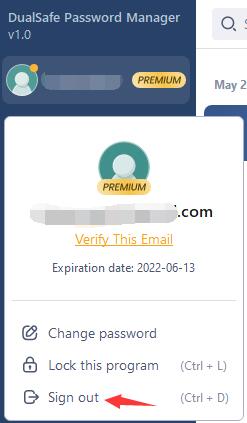
If you don’t have an account before placing the order:
You will receive an email with your email address as the account and a temporary password, like the picture below:
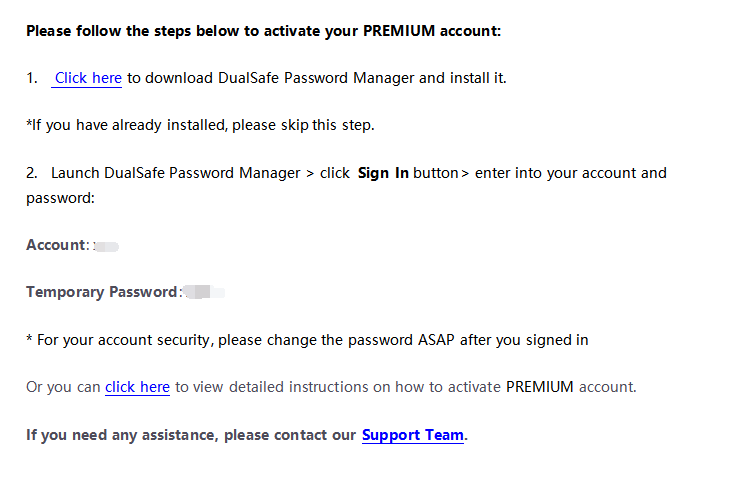
Note: If the email isn’t in your box, please also check your Spam to see whether it has been filtered there.
Then follow the steps below to activate DualSafe Password Manager
-Click here to download the latest version of DualSafe Password Manager and install it. (If you have already installed the latest version, please skip this step).
-After installed, click Sign In
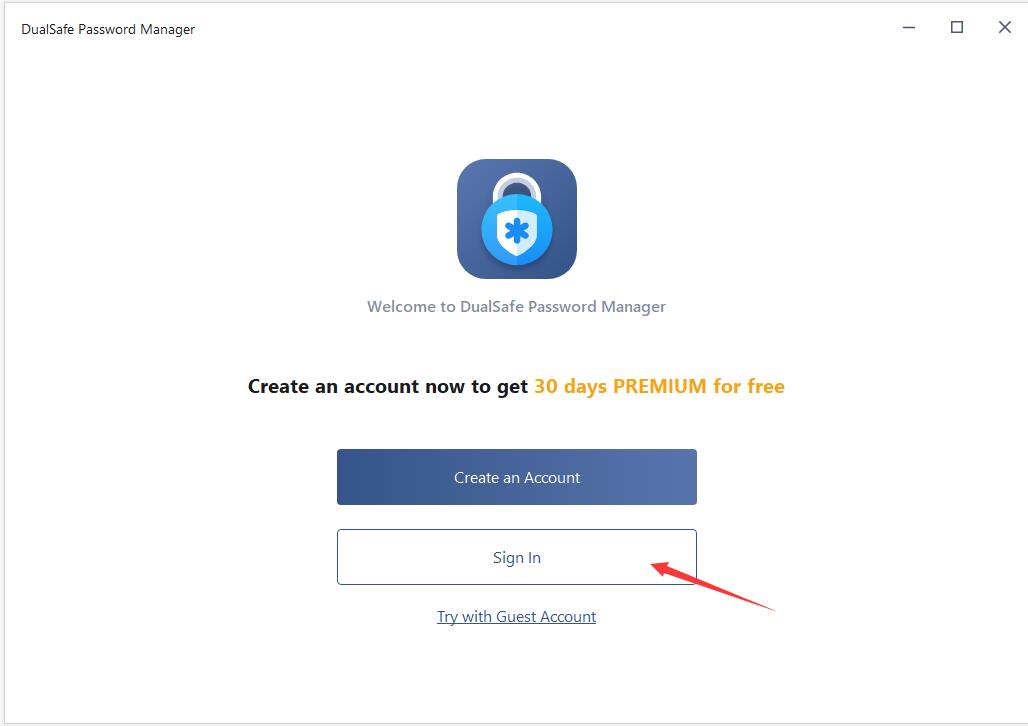
-Enter into the email address you used in the order and the temporary password you received and click Sign In.
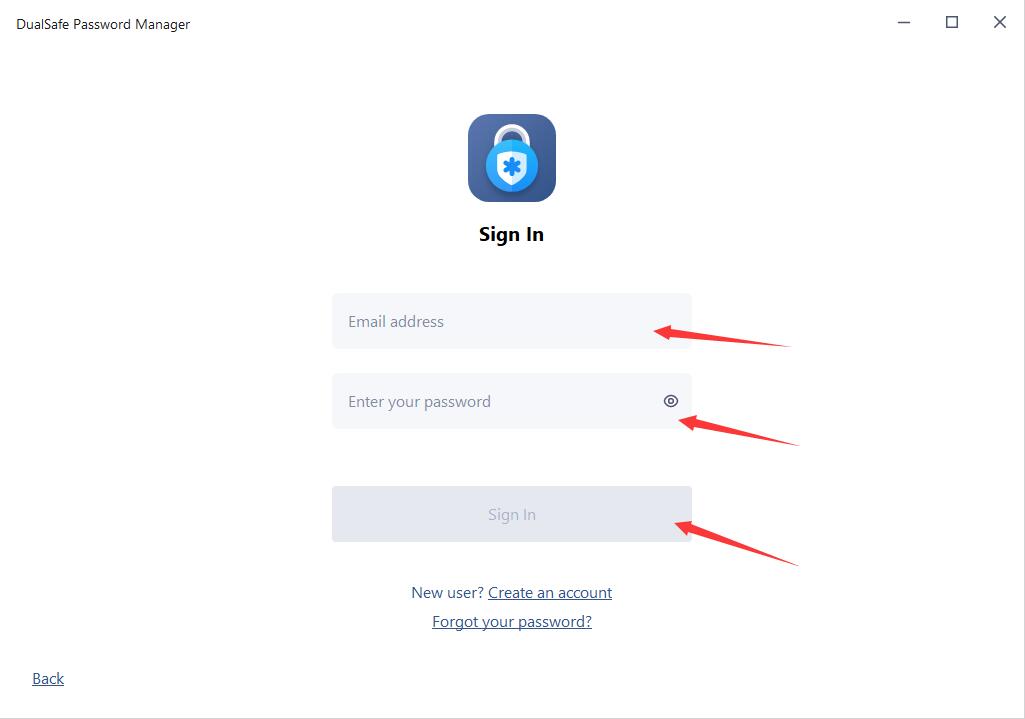
How to activate iTop PDF VIP or upgrade Free account to VIP?
If you already have an iTop PDF account:
Your account will be upgraded to VIP account automatically within 30 minutes after your order is successfully processed.
If your account is still Free, you can log out and log in your account again to get the VIP.
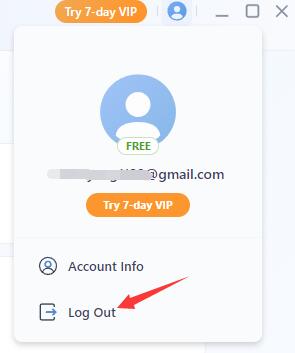
If you don’t have an account before placing the order:
You will receive an email with your email address as the account and a temporary password we set for you, just like the picture below:
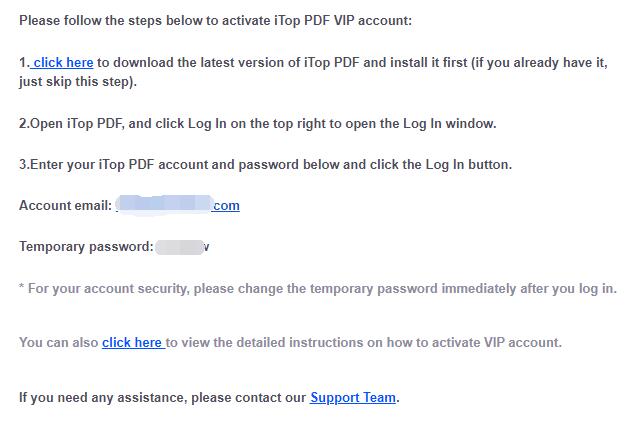
Note: If the email isn’t in your inbox, please also check your spam folder to see whether it has been filtered there.
Then follow the steps below to activate iTop PDF VIP:
(1) Click here to download the latest version of iTop PDF and install it. (If you already have it, just skip this step).
(2) Launch the program, and click Log In at the top right corner.
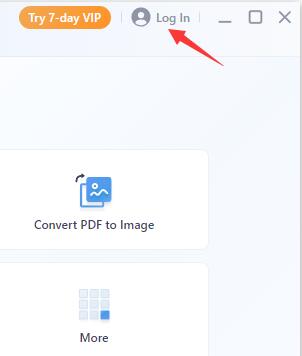
(3)Enter the email address you used in the order and the temporary password you received, then click the Log In button.
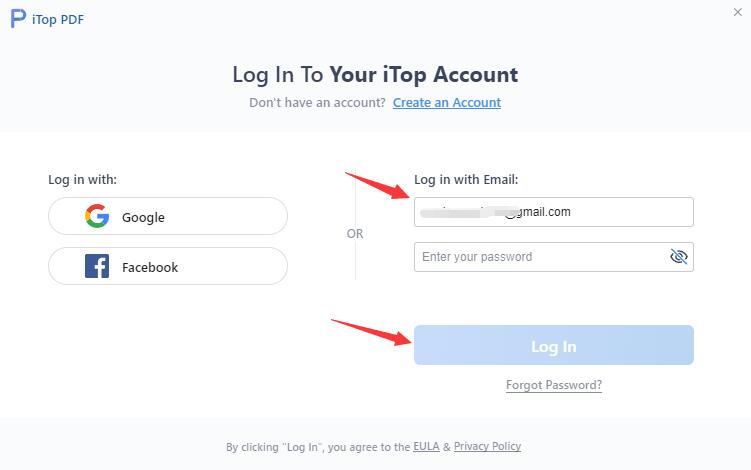
كيفية تنشيط iTop VPN بريميم أو ترقية حسابي المجاني إلى VIP؟
إذا قمت بالفعل بالتسجيل في iTop VPN بعمل حساب، فسيتم ترقية حسابك إلى حساب VIP تلقائياً في غضون 30 دقيقة بعد معالجة طلبك بنجاح.
في حالة عدم تسجيل الدخول أو أنك لا تزال تستخدم الإصدار المجاني / المحدود بعد إكمال الطلب لمدة ساعة واحدة بالفعل، يرجى اتباع الخطوات أدناه لتسجيل الدخول مع حساب VIP الخاص بك:
1. انقر هنا لتنزيل أحدث إصدار من iTop VPN وتثبيته أولاً (إذا كنت قد قمت بالفعل بتثبيت أحدث إصدار، فيرجى تخطي هذه الخطوة).
2. افتح iTop VPN، انقر فوق أعلى اليسار الخيارات رمز
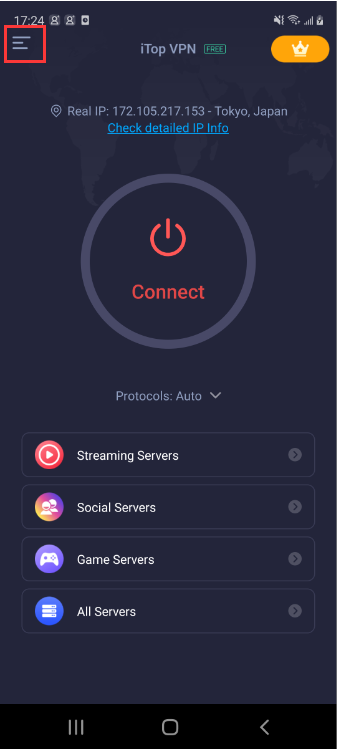
3. انقر فوق تسجيل الدخول لفتح نافذة تسجيل الدخول (إذا قمت بتسجيل الدخول بالفعل، فيرجى النقر فوق عنوان البريد الإلكتروني الخاص بحسابك لتسجيل الخروج وتسجيل الدخول مرة أخرى).
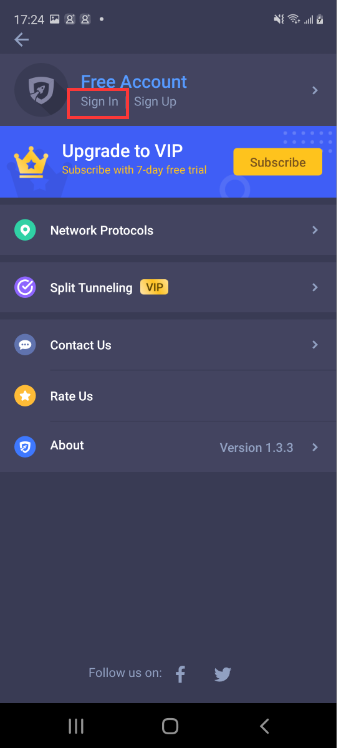
ملاحظة:: إذا لم تكن قد قمت بتسجيل حساب قبل شرائه، فسيتم إرسال بريد إلكتروني إلى حسابك وكلمة مرور مؤقتة بعد الشراء.).
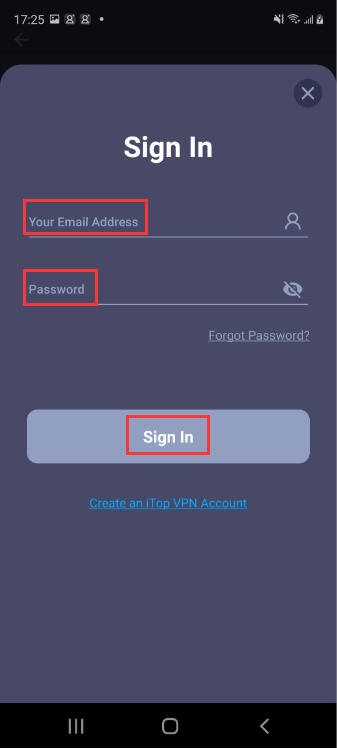
كيفية تنشيط iTop Private Browser VIP أو ترقية حسابي المجاني إلى VIP؟
إذا قم ت بالفعل يتسجيل الدخول iTop Private Browser مع حساب، فستتم ترقية حسابك إلى حساب VIP تلقائيا في غضون 30 دقيقة بعد معالجة طلبك بنجاح.
في حالة عدم قيامك التسجيل الدخول أو كنت لا تزال تستخدم الإصدار المجاني / المحدود بعد إكمال الطلب لمدة ساعة واحدة بالفعل، يرجى اتباع الخطوات التالي للتسجيل الدخول باستخدام حسابك VIP:
1. انقر هنا لتحميل أحدث نسخة لiTop Private Browser وتثبيتها أولا (إذا كنت قد قمت بالفعل تثبيت أحدث إصدار، برجى تخطي الخطوة هذة).
2. فتح iTop Private Browser، انقر رمز التسجيل![]() في الأيمن العلوي لفتح نافذة تسجيل الدخول.
في الأيمن العلوي لفتح نافذة تسجيل الدخول.
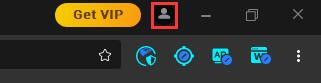
33. ادخل حسابك iTop Private Browser وكلمة المرور، انقر زر التسجيل.
ملاحظة: إذا لم تقم بتسجيل حساب قبل شرائه، فسيتم إرسال بريد إلكتروني إلى حسابك وكلمة مرور مؤقتة بعد الشراء.
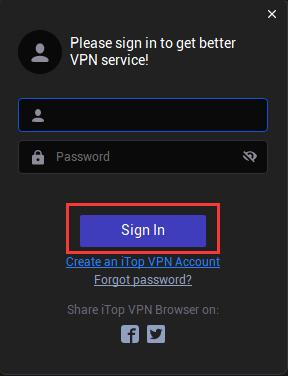
How to activate iTop PDF VIP or upgrade Free account to VIP?
If you already have an iTop PDF account:
Your account will be upgraded to VIP account automatically within 30 minutes after your order is successfully processed.
If your account is still Free, you can log out and log in your account again to get the VIP.
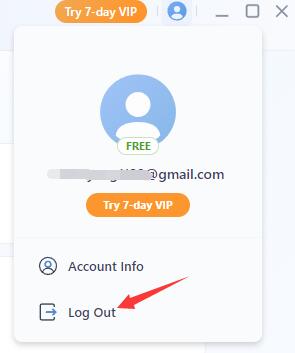
If you don’t have an account before placing the order:
You will receive an email with your email address as the account and a temporary password we set for you, just like the picture below:
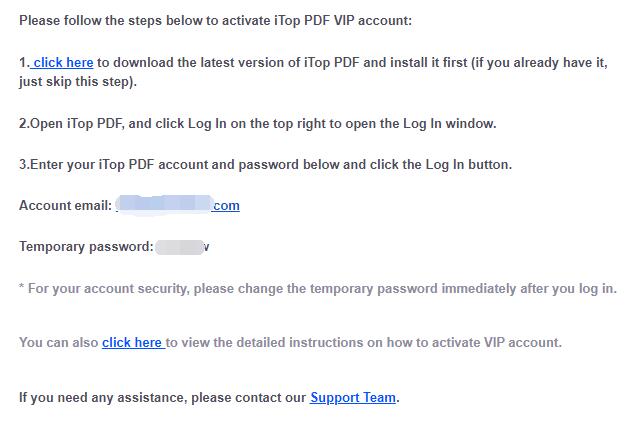
Note: If the email isn’t in your inbox, please also check your spam folder to see whether it has been filtered there.
Then follow the steps below to activate iTop PDF VIP:
(1) Click here to download the latest version of iTop PDF and install it. (If you already have it, just skip this step).
(2) Launch the program, and click Log In at the top right corner.
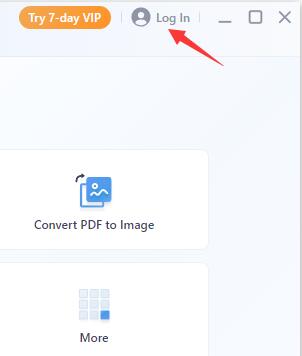
(3)Enter the email address you used in the order and the temporary password you received, then click the Log In button.
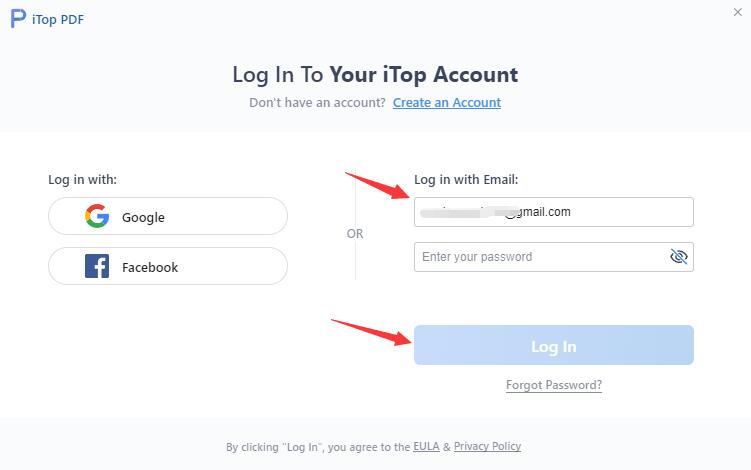
How do I register my Top Data Protector Free to Pro edition?
Note: If you do not have the program installed, click here to download the latest version of Top Data Protector and install it first.
1.Open Top Data Protector, enter your password of Top Data Protector account and click the Log In button.
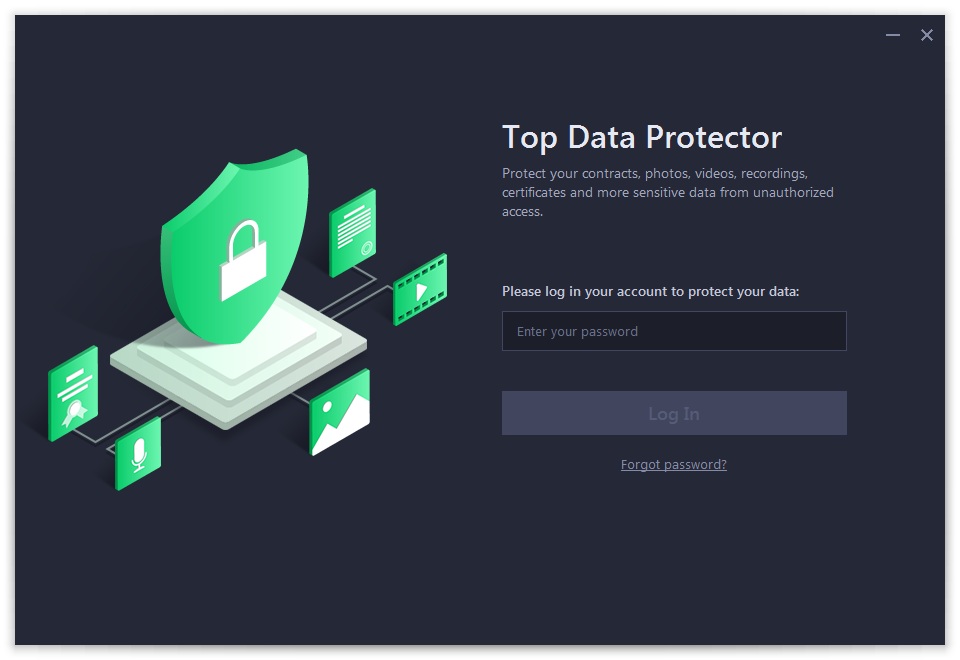
If this is the first time you open Top Data Protector, please refer to pictures below to create your Top Data Protector account first: enter your email address, set a password, and then click the Create account button.
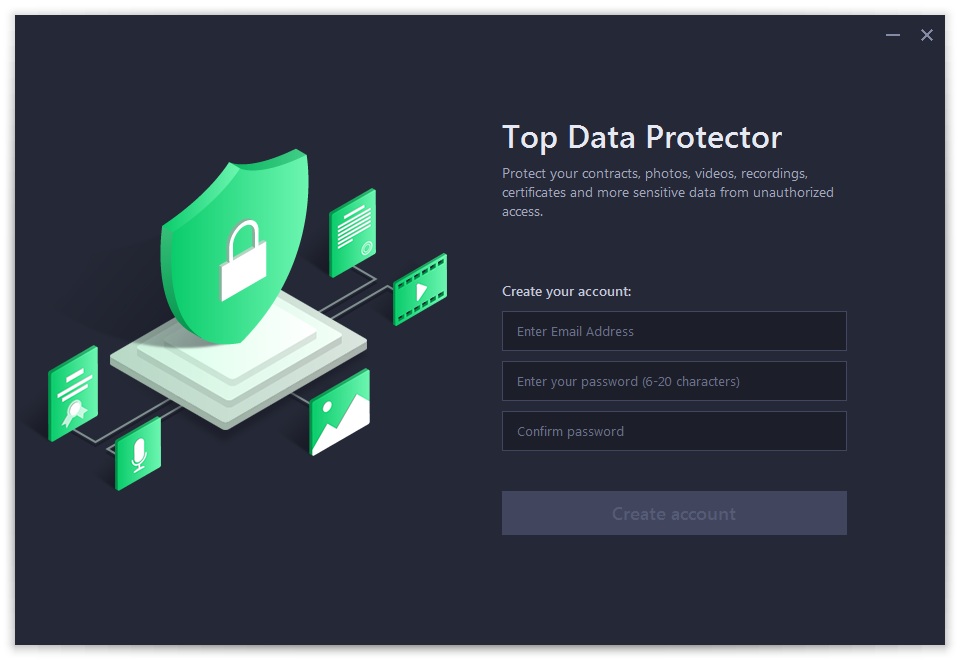
2. Click the key icon ![]() at the top right corner of the main screen to open the registration window.
at the top right corner of the main screen to open the registration window.
Please refer to the picture below:
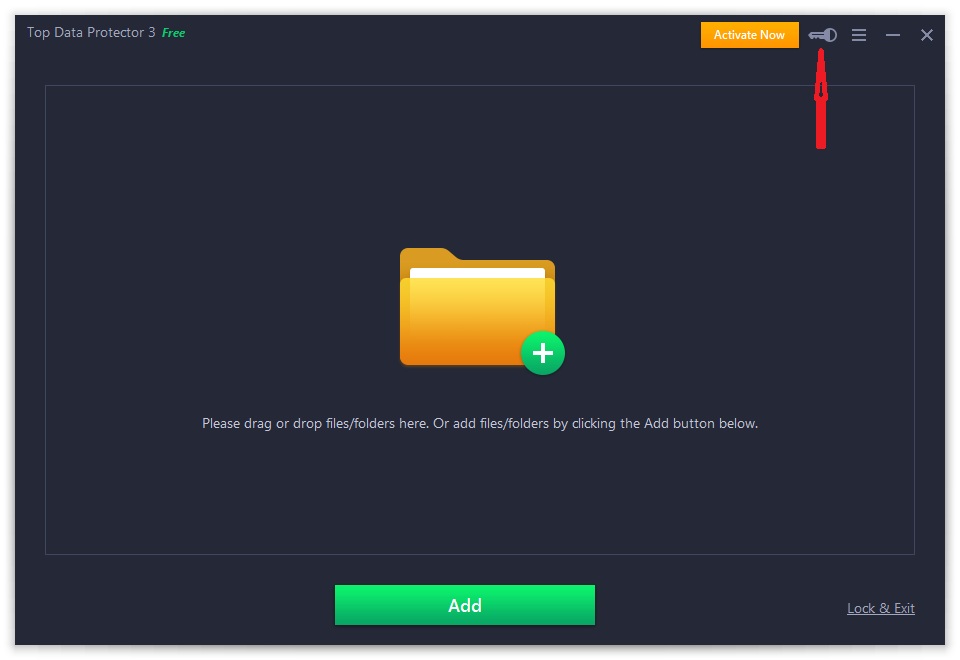
3. Copy & Paste to enter your license code in the License Code box, and then click the Register button to get the Pro edition.
Please refer to the pictures below:
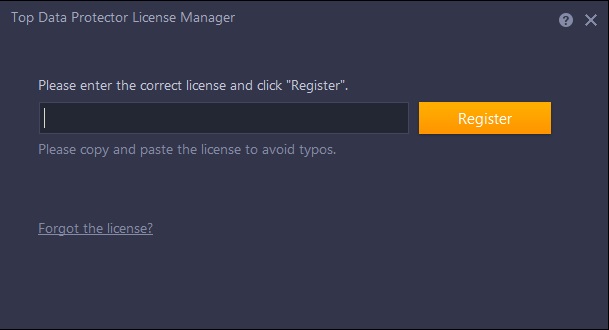
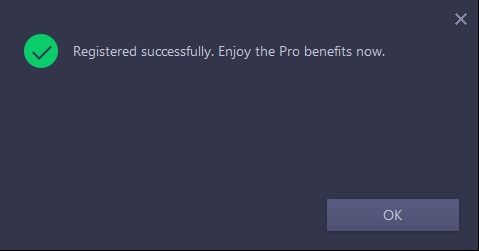
How do I refresh my Top Data Protector Pro with my new/renewal license code?
1.Open Top Data Protector Pro, enter your password of Top Data Protector account and click the Log In button.
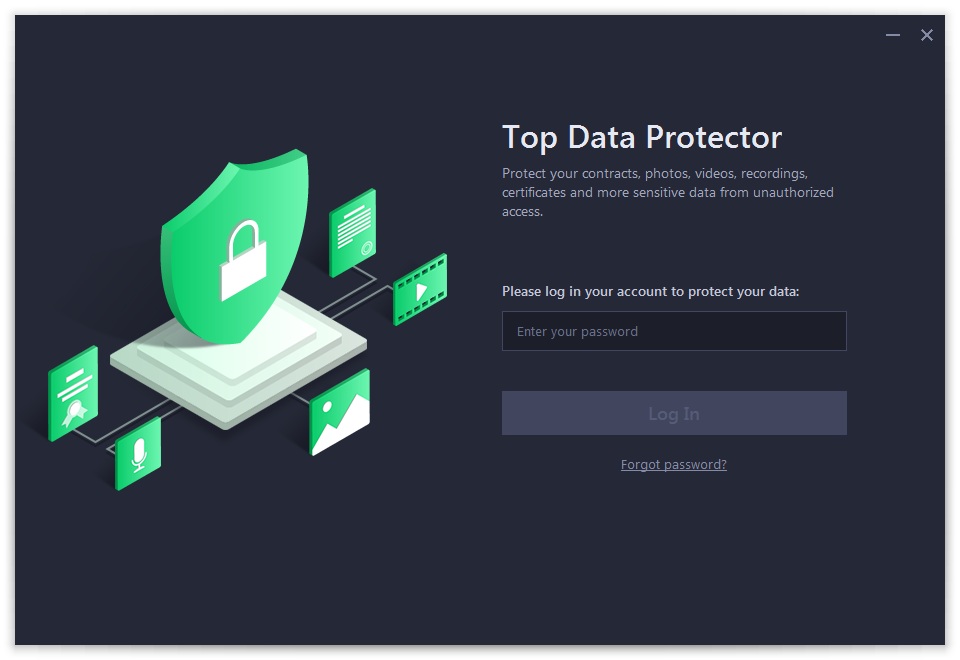
2. Click the Options icon ![]() at the top right of the main screen, and select License in the menu.
at the top right of the main screen, and select License in the menu.
Please refer to the picture below:
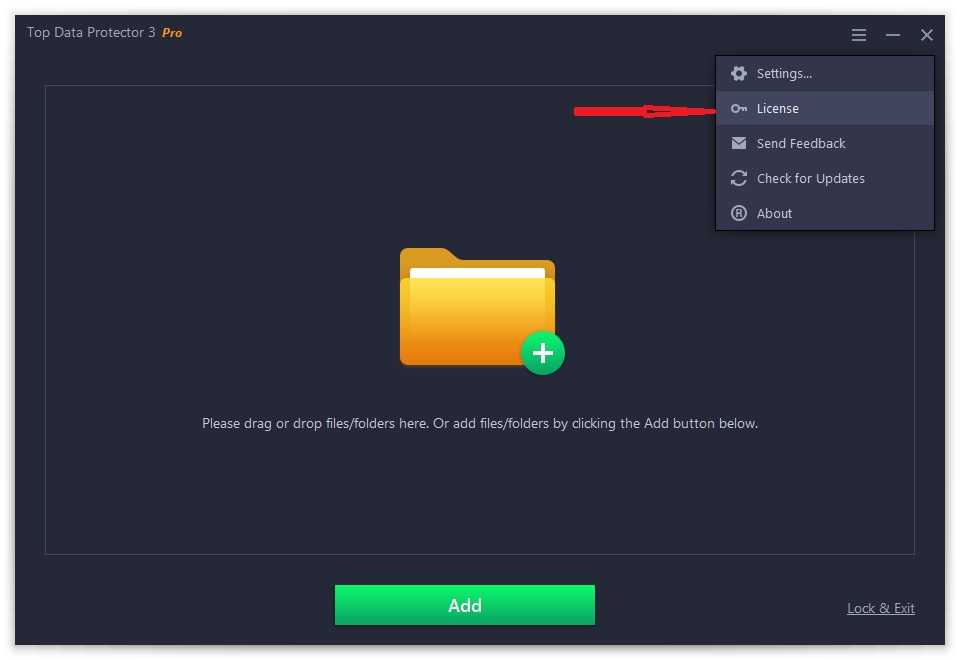
3. Click the Refresh text link to open the registration window.
Please refer to the picture below:
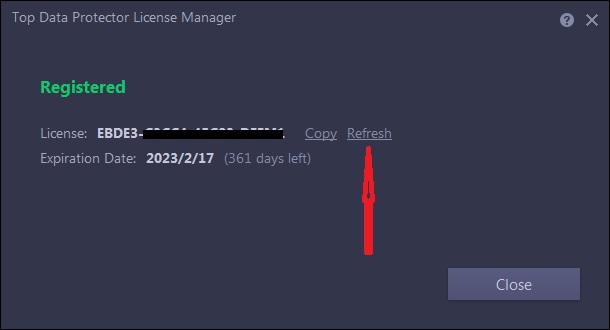
4. Copy & Paste to enter your new/renewal license code, and click the Register button to get the new service time.
Please refer to the pictures below:
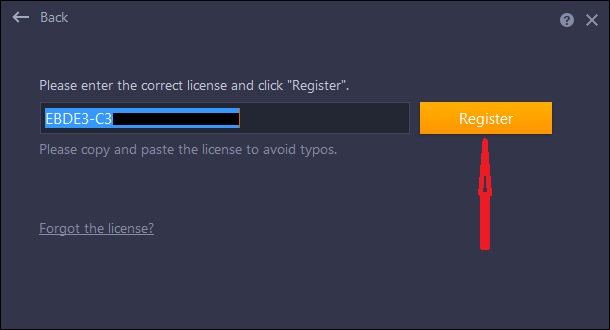
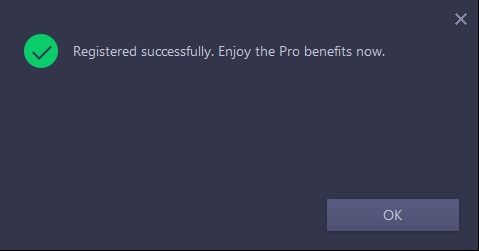
How to activate DualSafe Password Manager Premium or upgrade free account to Premium?
If you already have an account:
Your account will be upgraded to Premium account automatically within 30 minutes after your order is successfully processed.
If your account is still Free or Guest, you can sign out and sign in your account again to get the Premium.
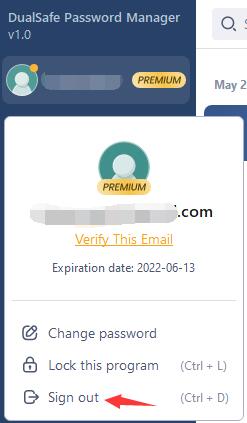
If you don’t have an account before placing the order:
You will receive an email with your email address as the account and a temporary password, like the picture below:
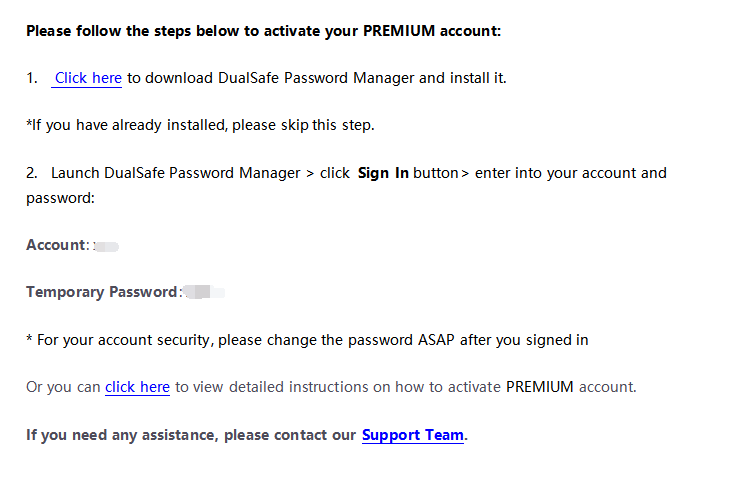
Note: If the email isn’t in your box, please also check your Spam to see whether it has been filtered there.
Then follow the steps below to activate DualSafe Password Manager
-Click here to download the latest version of DualSafe Password Manager and install it. (If you have already installed the latest version, please skip this step).
-After installed, click Sign In
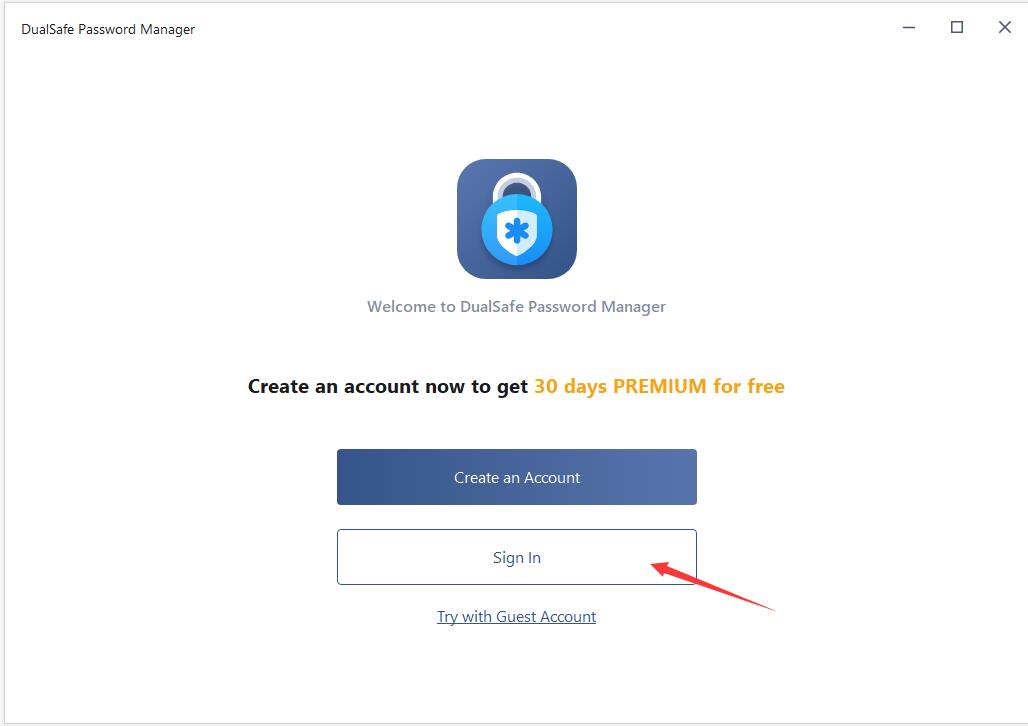
-Enter into the email address you used in the order and the temporary password you received and click Sign In.